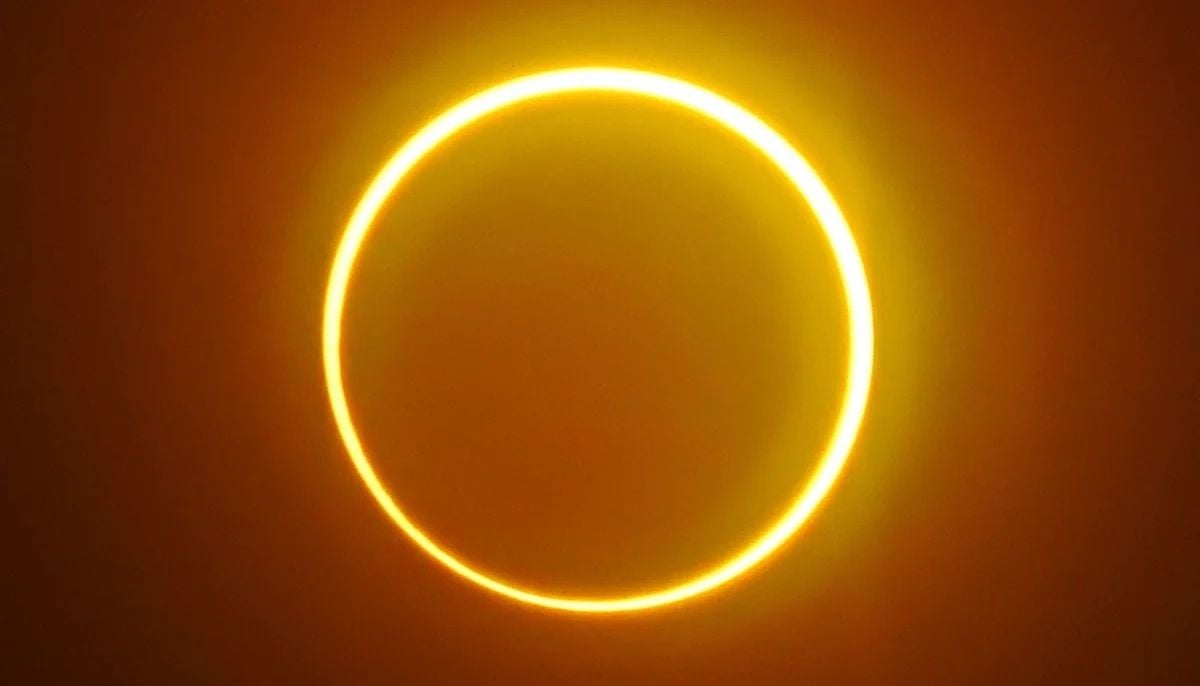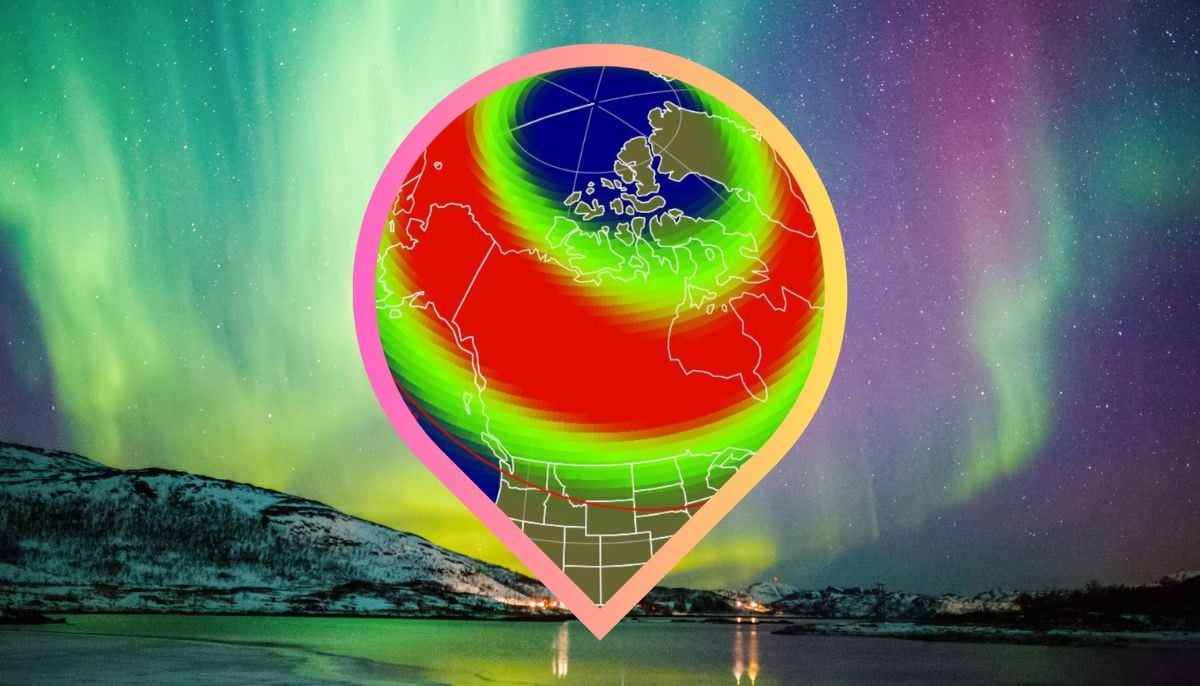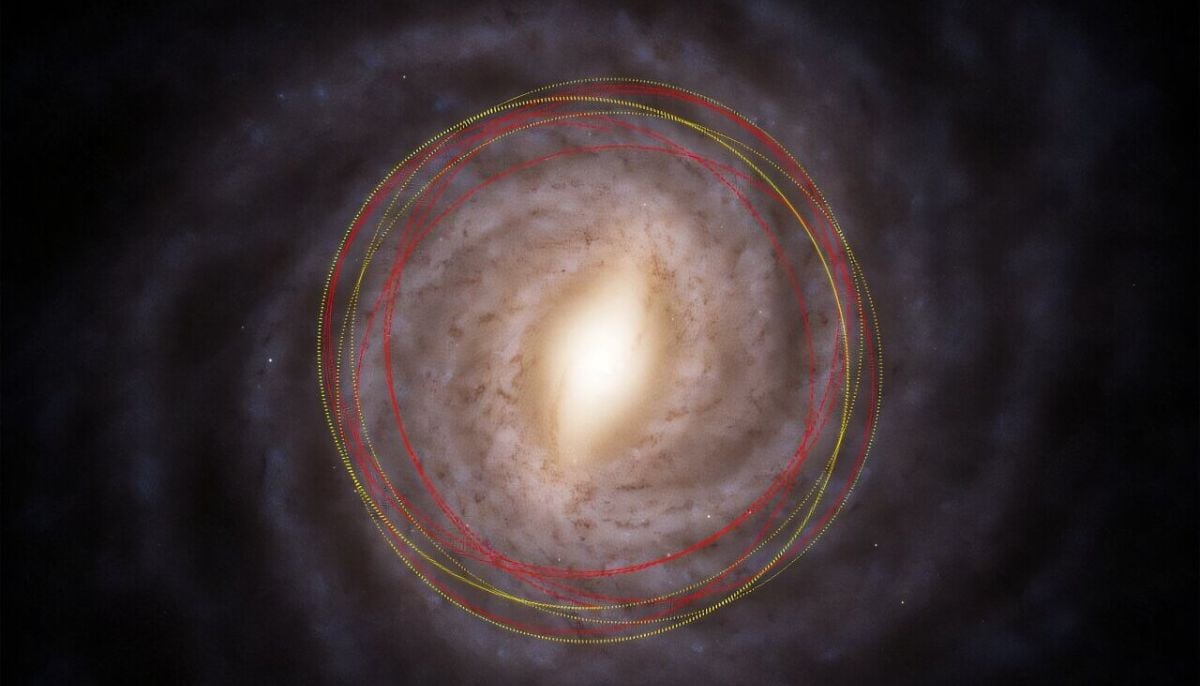WhatsApp starts to unroll face and fingerprint unlock feature
WhatsApp's new face and fingerprint security feature is for the app's web and desktop versions
Starting today, WhatsApp will roll out a new feature that allows the user to log into the account through a face ID or fingerprint authentication system.
"Today we’re starting to roll out a new security feature for WhatsApp Web and Desktop: face and fingerprint unlock when linking devices," WhatsApp tweeted about the update.
How do you log in and log out?
WhatsApp has provided clear guidelines for users on how to log in and out using the latest features.
Log in
To log in to WhatsApp on WhatsApp Web, WhatsApp Desktop, or Portal, you need to use your phone to scan the QR code.
1. Open WhatsApp on your phone.
Android: Tap More options.
iPhone: Go to WhatsApp Settings.
2. Tap WhatsApp Web or WhatsApp Web/Desktop.
Android: Tap LINK A DEVICE. Follow the on-screen instructions if your device has biometric authentication.
iPhone: Tap Link a Device > OK. On iOS 14 and above, use Touch ID or Face ID to unlock.
3. Select the checkbox next to Keep me signed in on the QR screen on your computer or Portal to stay logged in on this device.
4. Use your phone to scan the QR code on your computer or Portal.
5. If prompted, tap or select Done.
Note: The authentication is handled by your device’s operating system using the biometrics stored there. WhatsApp can’t access the biometric information stored by your device's operating system.
Log out
You can log out of WhatsApp Web, WhatsApp Desktop, or Portal device from your phone or computer.
Log out from your computer or Portal
1. Open WhatsApp Web or WhatsApp Desktop.
Click Menu ( or ) above your chats list > Log out.
Log out from your phone
Open WhatsApp on your phone.
Android: Tap More options > WhatsApp Web.
iPhone: Go to WhatsApp Settings > tap WhatsApp Web/Desktop.
2. Tap a device.
3. Tap LOG OUT.
-
Aurora alert: Northern lights visible tonight at high latitudes
-
Honeybees could help humans communicate with aliens, scientists say
-
Comet 3I/ATLAS: Evidence suggests that interstellar visitor is older than the sun
-
Scientists discovered never-before-seen creature in Great Salt Lake
-
SpaceX mission 2026: 29 Starlink satellites deployed in year’s third flight
-
NASA, SpaceX announce target date for Crew-11’s splashdown return to Earth
-
World oceans absorbed record heat in 2025, may trigger intense climate crises, says report
-
February full moon 2026: Snow Moon date, time and visibility